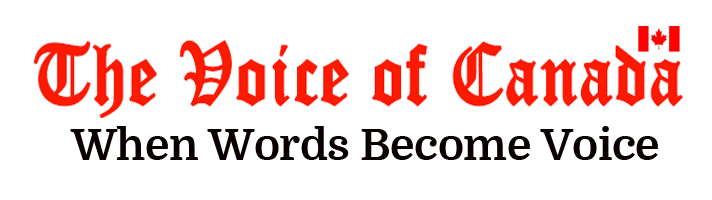Next week, Report Cards for the 2019-20 school year, including the Kindergarten Communication of Learning, and Individual Education Plans (IEPs), will be emailed to student email accounts (student#@pdsb.net). Elementary students will receive their Report Cards and IEPs, if applicable, as two separate emails, on June 24, while secondary students will receive theirs on June 26.
The emails will be sent from reportcards@peelsb.com and will include an encrypted message that students will be instructed to open. The encrypted message is a safe and secure distribution method that protects the privacy of students. Families who need assistance with accessing their child’s student email account are requested to contact their child’s teacher or email their school.
Please note that Report Cards and IEPs may not be as detailed as ones previously received as a result of the distance learning environment that began after March 13. If you are concerned there is no mark available for a particular subject (referenced as an “I” in place of a mark) or wish to discuss your child’s Report Card or IEP, please contact your child’s teacher using the preferred method of communication provided by the teacher during the school year.
Instructions on accessing your Report Card/IEP
Once you receive the email, follow the instructions outlined/listed below:
- STEP ONE – Login to the main BYOD page using the child’s school Gmail account (student#@pdsb.net):byod.peelschools.org
- STEP TWO – On your child’sBYOD page, click on the red and white Gmail icon. Note – this may be a different method than the emails you may have been receiving from your child’s teacher.
- STEP THREE – Once you’ve opened the Gmail application, you should see an email from reportcards@peelsb.com in your Inbox.
- STEP FOUR – When you open the email, start by adding that email address to your child’s email list of contacts. You can do that by clicking on the email address (sometimes using right click, sometimes left – try both).
- STEP FIVE – Once you’ve added the email address to your contacts, you may see an alert in a yellow rectangle at the top of the email, titled Be careful with this message. Click on the “Looks safe” button in this section in order to proceed.
- STEP SIX – You will be required to click on the file that is attached to the email – this attachment is known as the “Encrypted Email” and will include your Report Card or IEPs. Open the secure attachment. Please note that some internet browsers and/or computers may request for you to download this file prior to opening it.
- STEP SEVEN – Once you click on the attachment, you should see a new screen titled “Registered Envelope Service”. This screen will also show the student’s email address. Please click on the “Open” button. Please note that you may have to wait a couple of minutes until the “Open” button appears. Please wait for the page to load and do not click the refresh button.
- STEP EIGHT – Once you’ve clicked “Open”, it will take you to the Encrypted Email that contains your Report Card/IEP. You will find the Report Card or IEPs attached to the email in a PDF format. Please note that the Report Card and IEPs will be sent in separate emails.
Students have the option to:
- Download and save the PDF attached to this message to your computer.
- Forward this encrypted message – please be mindful of who you share your Report Card/IEPs information with and if required, it should only be forwarded to your parent/guardian. To forward the email, click on the arrows located on the right side of this page – please note that this email will be sent as an encrypted message if you forward it.
- Please remember to close this window once you’re finished.
Please note that the emails containing the Report Card/IEP will be sent to your child’s school Gmail account — it will NOT be sent through any other platform, including Brightspace or Seesaw.
Share your feedback on distance learning
Earlier this week, we shared an opportunity for families to provide feedback on their child(ren)’s distance learning experience. If you haven’t done so already, please share your thoughts by visiting https://pdsb.me/distancelearningfeedback.
If you have already submitted feedback, please consider returning to the form to rate the thoughts of other parents (s)/guardian(s) using a star system. While this step is optional, the rating system helps us understand which thoughts are most important to parents/guardians in the Peel community.
The form will be available until 9 a.m. on Monday, June 22, 2020.